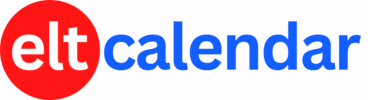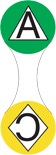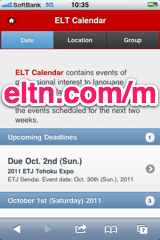Kitakyushu JALT:
�Managing Students' On-line Learning with MOODLE
Date: Saturday, December 10th, 2005 Time: 6:30 PM - 8:30 PM
Speaker: Nigel Stott and Malcolm Swanson
Description:
If you would like to set up an e-learning course for your students, then you might like to consider using the course management system MOODLE.
This open source software package allows you to create on-line courses that include self-checking quizzes, assignments, discussion forums, writing journals, surveys, lessons, resources, and so on. The teacher has complete control over the content and presentation, but the interface is relatively easy to use. The MOODLE system is being used by educators in a wide variety of institutions around the world, not just in language teaching but in all subjects, with all ages of students, in both distance-learning situations and as a supplement to face-to-face classes.
In this presentation, Nigel and Malcolm will demonstrate some of the features of MOODLE using their own on-line courses. They will describe their own experiences of running MOODLE courses and show the kinds of things it is possible to achieve with the system.
Organization: Kitakyushu Chapter of the Japan Association for Language Teaching (Kitakyushu JALT)
Cost: JALT Members: free
Non-members: 1,000 yen
Venue: Kitakyushu International Conference Center, room 31; a 5-minute walk from the Kokura train station (shinkansen, JR train)
Location: Kitakyushu City, Fukuoka Prefecture, Japan
![]() Add this to iCal
Add this to iCal
![]() (Need help?)
(Need help?)
![]() Add to Outlook
Add to Outlook
![]() (Need help?)
(Need help?)
You can add this event to your iCal calendar.
- Click on the iCal icon. Your iCal software will start.
- Click 'Subscribe':

- Under 'Auto Refresh', select 'Every day' in case the the basic details change:

You can add this event to your Microsoft Outlook calendar.
- Click on the MS Outlook icon.
- See what happens.
- Tell us what happens. I don't have MS Outlook on a Windows computer, so I can't test it.
- If you click on the icon and nothing happens, do this:
- Right-click on the icon and save the file.
- According to Microsoft's support page, in Outlook's File menu, you should click Import and Export.
- Click to select Import an iCalendar or vCalendar file (*.vcs), and then click Next.
- Click to select the vCalendar file you've just saved, and then click Open.
Contact Kitakyushu JALT
Website: hosted.jalt.org/chapters/kq/
Email QR Code: