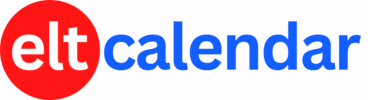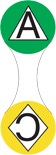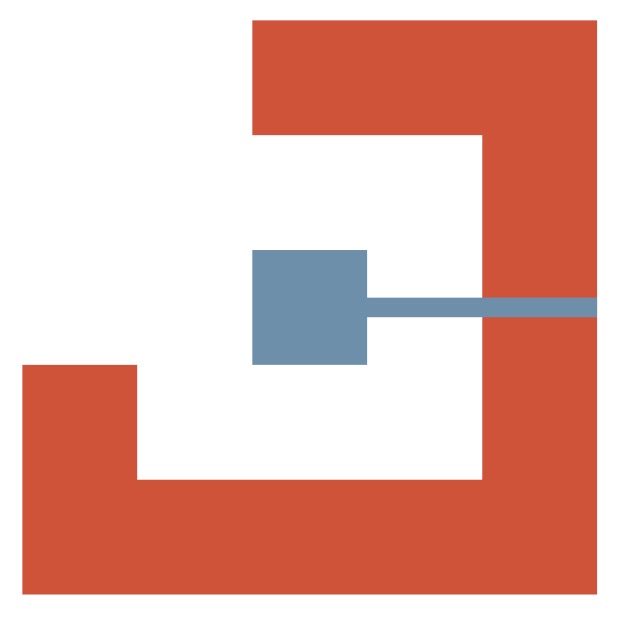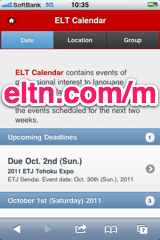Ibaraki JALT:
Learner Autonomy through Newsletters
Date: Sunday, February 8th, 2004 Time: 1:30 PM - 5:00 PM
Speaker: Wade Carlton, Ibaraki University
Description:
In this presentation, Wade will show how he and his colleague, Joyce Cunningham, have taken a project for their 3rd year university students to a higher level by giving them more responsibility during all steps of the newsletter's production. The process includes:
- Introducing newsletters
- Selecting positions (reporters, article chiefs, editorial staff)
- Brainstorming and selecting topics
- Writing, revising and editing articles using three-draft process
- Editorial staff crunches out final edition and sends to printer
- Distribution of newsletter
- Evaluation
- Rewards
Organization: Ibaraki Chapter of the Japan Association for Language Teaching (Ibaraki JALT)
Cost: JALT Members: free
Non-members: 500 yen
Venue: Ibaraki Christian University, Oomika
Location: Hitachi City, Ibaraki Prefecture, Japan
![]() Add this to iCal
Add this to iCal
![]() (Need help?)
(Need help?)
![]() Add to Outlook
Add to Outlook
![]() (Need help?)
(Need help?)
Contact Ibaraki JALT
Website: http://ibarakijalt.blogspot.com/
Email QR Code:
Email QR Code: