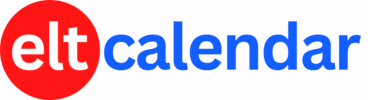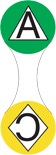Tokyo PC Users Group:
Tokyo PC Users Group - Data Recovery
Date: Thursday, October 5th, 2006 Time: 7:00 PM - 9:00 PM
Speaker: Jim Blackson, Ontrack Japan
Description:
Jim Blackson is from Ontrack Japan, which provides data recovery systems to customers who can no longer read their data. He plans to demo Ontrack's Easy Recovery, a data recovery and disk diagnostic software. He will include examples using media belonging to members of the audience. Jim will also describe and answer questions related to his company's comprehensive data recovery service as it realtes to hard disk drives.
Data recovery is the process by which computer experts salvage and extract lost data from hard drives and other corrupted storage media. Ontrack manages data recovery on nearly all operating systems and storage mediums.
The common causes of data loss are natural disasters, electro-magnetic failures, computer virus attacks and user errors. One additional and growing threat to the security of your valuable information is computer crime, ranging from overt industrial espionage to intentional and malicious tampering by disgruntled employees, acquaintances and strangers.
While many people use commercial software utilities in an effort to retrieve lost data, these utilities can often destroy what was otherwise recoverable data, especially when used following a hardware failure. Ontrack data recovery professionals can safely enter your system or media to achieve the most comprehensive data recovery possible. Although many people revert to backups following a data loss, those backups typically contain outdated information. Ontrack retrieves your most recent data.
Organization: Tokyo PC Users Group
Cost: TPC Members: free
Non-members: 1,000 yen
Venue: The Tokyo Union Church (basement), Omotesando Dori, a short walk from the A-1 exit of the Omotesando subway stn (Ginza, Hanzomon, and Chiyoda Lines). Entrance through the parking area.
Location: Tokyo, Tokyo Metropolis, Japan
![]() Add this to iCal
Add this to iCal
![]() (Need help?)
(Need help?)
![]() Add to Outlook
Add to Outlook
![]() (Need help?)
(Need help?)
Contact Tokyo PC Users Group
Website: http://www.tokyopc.org
Email QR Code: