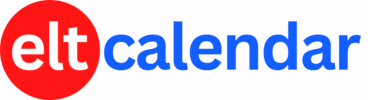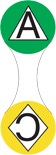Fukuoka JALT:
�Creating Content with iBooks Author
Date: Friday, August 9th, 2013 Time: 7:00 PM - 8:30 PM
Speaker: Malcolm Swanson and Steve Paton
Description:
UPDATE: Change to starting time
Please note that the time has shifted a half hour earlier. So, it's starting at 7:00 PM and finishing at 8:30. If you've already signed up, Kate will contact you to inform you. If you haven't signed up, but want to attend, please contact Kate. A limited number of seats remain.
In this workshop, iBooks Author's basic workflow will be shown, followed by a demonstration of some of the more advanced features. We will finish with a discussion of some of the ways the finished product can be distributed to learners.
For the best experience, bring your MacBook with iBooks Author installed, as well as sample text, photo, and media files to play with.
For this events, a limited number of MacBook computers will be available, courtesy of the Apple Store, for those who can't bring one themselves. Please advise if you'd like to use one.
Limited places available.
This workshop is limited to 12 participants; please contact Kate to reserve your spot.
Steve Paton and Malcolm Swanson both teach at universities in the prefecture, and are members of Apple's 2013 Distinguished Educator program.
Organization: Fukuoka Chapter of the Japan Association for Language Teaching (Fukuoka JALT)
Cost: free
Venue: Apple Store, Tenjin map
Location: Fukuoka City, Fukuoka Prefecture, Japan
![]() Add this to iCal
Add this to iCal
![]() (Need help?)
(Need help?)
![]() Add to Outlook
Add to Outlook
![]() (Need help?)
(Need help?)
You can add this event to your iCal calendar.
- Click on the iCal icon. Your iCal software will start.
- Click 'Subscribe':

- Under 'Auto Refresh', select 'Every day' in case the the basic details change:

You can add this event to your Microsoft Outlook calendar.
- Click on the MS Outlook icon.
- See what happens.
- Tell us what happens. I don't have MS Outlook on a Windows computer, so I can't test it.
- If you click on the icon and nothing happens, do this:
- Right-click on the icon and save the file.
- According to Microsoft's support page, in Outlook's File menu, you should click Import and Export.
- Click to select Import an iCalendar or vCalendar file (*.vcs), and then click Next.
- Click to select the vCalendar file you've just saved, and then click Open.
Contact Fukuoka JALT
Website: fukuoka.jalt.org
Email QR Code: